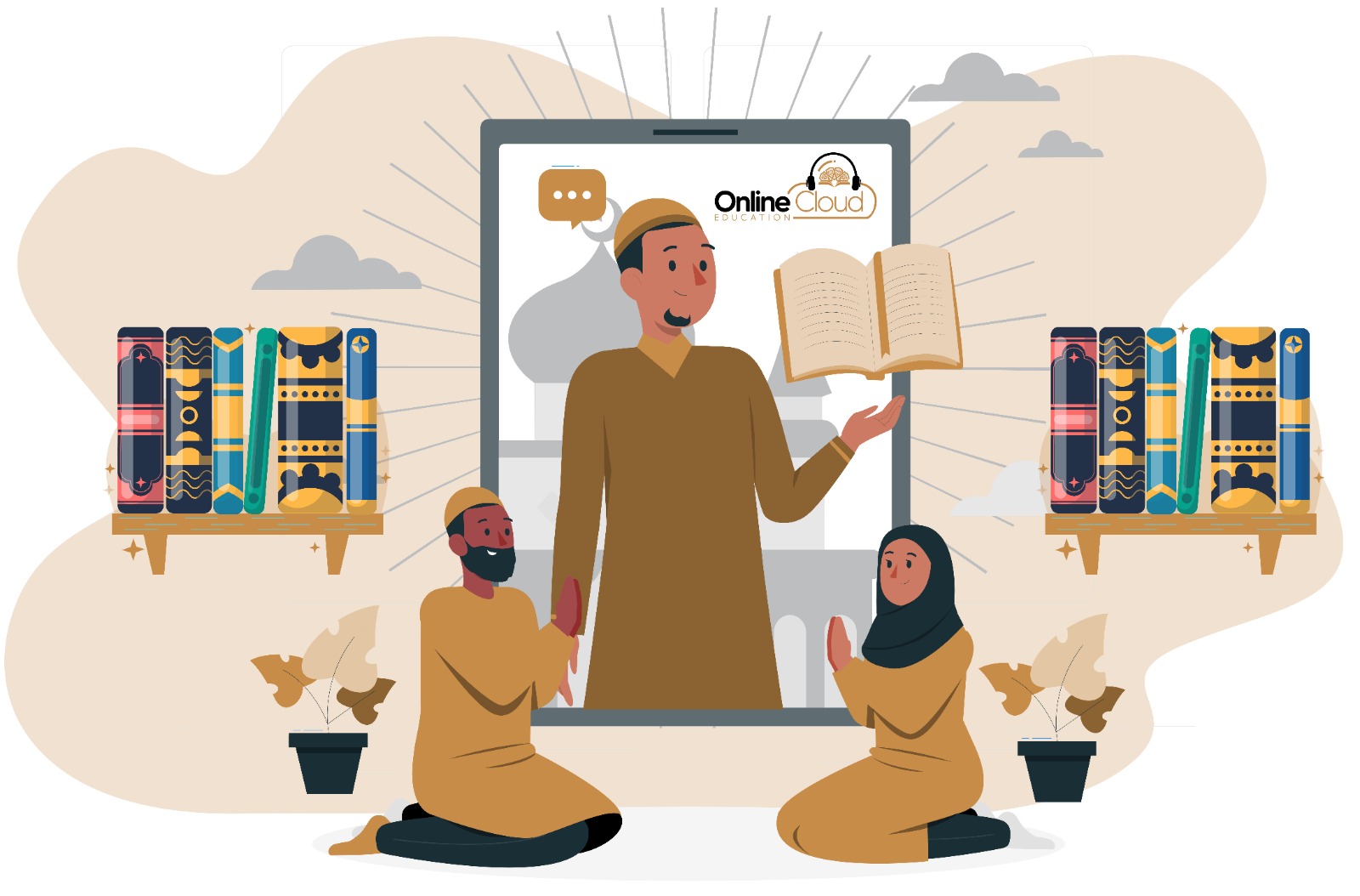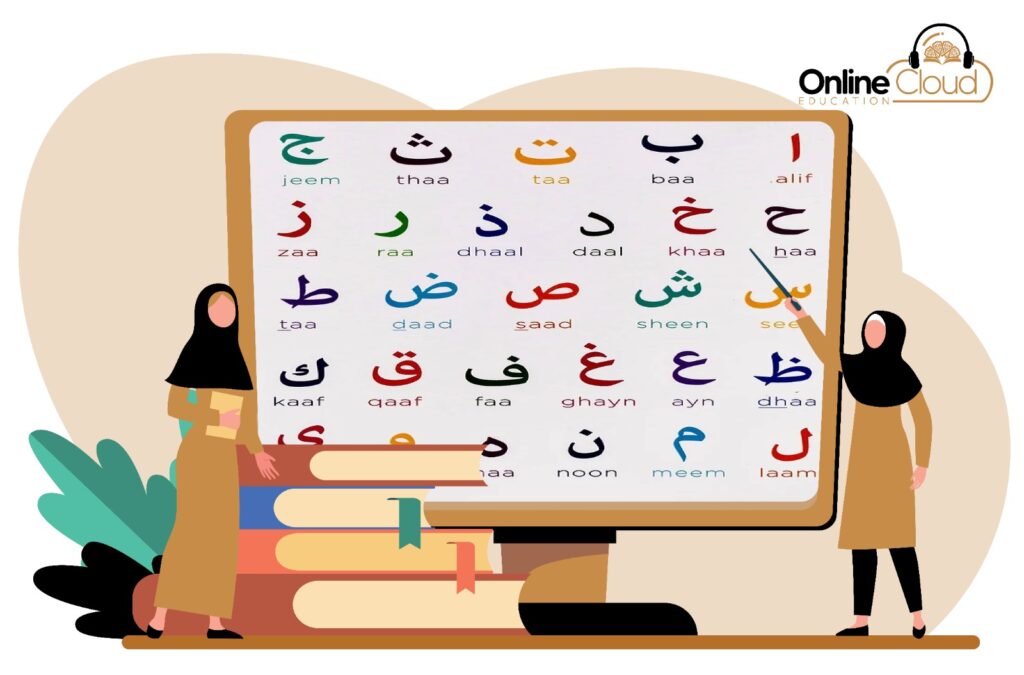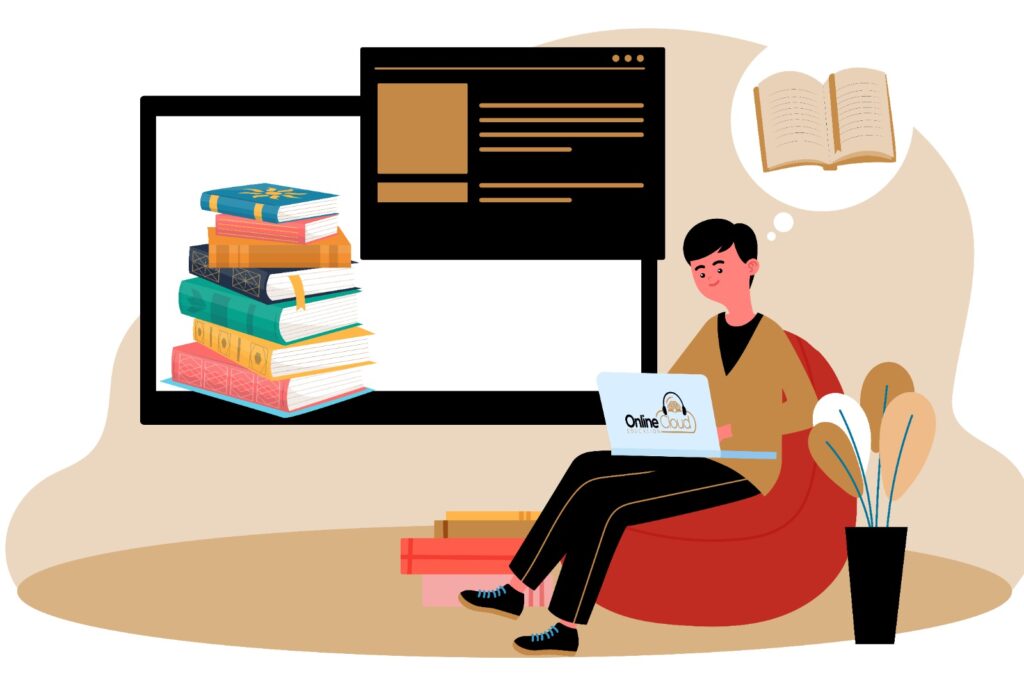Skype is a versatile software that facilitates global communication. Millions of individuals and businesses rely on Skype for free video calls, voice calls, both one-to-one and group calls, as well as for instant messaging and file sharing. You can use Skype on your mobile phone, computer, or tablet, depending on what suits you best.
Skype is available for free download and is designed to be user-friendly, making it accessible and straightforward for everyone to use.
How to Use Skype for Video Calls
Skype is a fantastic application for video calls, letting you connect with friends and family even when you’re miles apart. It’s completely free and can be used on a phone, tablet, laptop, or computer. Most devices come with built-in microphones and cameras, but you might need an external webcam if you’re using a laptop.
Additionally, Skype can even be used on a TV with a special device called CallGenie.
This guide will walk you through the process of downloading, setting up, and using Skype on various devices, complete with images to illustrate each step. Note that the layout might differ slightly depending on your device, but the core steps will remain the same.
How to Use Skype on Your Phone or Tablet
- Downloading Skype
- Go to your device’s app store (Google Play Store for Android, App Store for iOS).
- Search for “Skype.”
- Tap “Install” or “Get” to download the app.
- Creating a Skype Account
- Open the Skype app.
- Tap “Sign Up” or “Create Account.”
- Follow the prompts to enter your details and set up your account.
- Adding Contacts
- Open the Skype app.
- Tap on the “Contacts” tab.
- Select “Add Contacts” or use the search bar to find people by name or email address.
- Send a contact request and wait for them to accept.
- Making a Call
- Go to the “Contacts” tab.
- Select the person you want to call.
- Tap the “Video Call” button to start a video call.
- How to Use Skype on Your Computer or Laptop
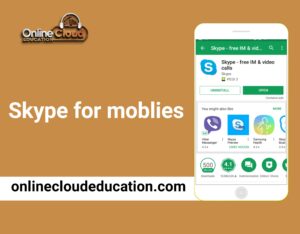
How to use Skype on a Computer
Downloading Skype
- Visit the Skype website or your computer’s app store.
- Download the Skype installer for your operating system (Windows, macOS).
- Run the installer and follow the on-screen instructions.
Creating a Skype Account
- Open the Skype application.
- Click on “Sign Up” or “Create Account.”
- Follow the prompts to enter your details and set up your account.
Adding Contacts
- Open Skype.
- Go to the “Contacts” section.
- Click “Add Contact” and use the search function to find people by name or email.
- Send a contact request and wait for their acceptance.
Making a Call
- Go to the “Contacts” tab.
- Select the person you wish to call.
- Click the “Video Call” button to initiate the call.
- With these steps, you should be ready to enjoy seamless video chats on Skype, no matter what device you’re using!

What is Skype used for?
Skype works for those who are far from each other. Mostly Skype is used for online meetings, interviews, and virtual classes. Skype easily teaches religions like Islam and the Quran to Muslims. Online cloud Education provides online Quran with proper Tajweed, Basic Quran reading for kids, Quran recitation, Quran memorization, Islamic studies, Tafseer, Ijazah, Tarbyah, Qirat, Prayer lessons, and classes are very easy to take they take classes on Skype.
What is Skype Premium?
Skype Premium is a subscription-based service that enhances your Skype experience with a variety of advanced features. With Skype Premium, you get unlimited calls to landlines in over 60 countries and to mobiles in 8 countries. Additionally, you benefit from affordable rates for calls to mobile phones in other countries, making it a valuable option for frequent international callers.
What Is the Cost of Skype Premium?
As of my last update, Skype had transitioned away from the traditional Skype Premium plan, replacing it with a range of other options. Skype now offers several services, including:
Skype Credit: Pay-as-you-go credit for calls to landlines and mobiles.
Subscriptions: Monthly plans for unlimited calling to specific countries or regions.
Skype Number: A local phone number you can use to receive calls.
It’s best to check Skype’s official website or app for the most current information on costs and plans, as prices and services can change.
Frequently Ask Questions
Skype is a communication platform that allows users to make voice and video calls, send instant messages, and share files over the Internet. It can be used on computers, smartphones, and tablets.
Yes, Skype is free for personal use, including voice and video calls between Skype users, instant messaging, and file sharing.
To call landlines or mobile phones, you’ll need to use Skype Credit or subscribe to one of Skype’s subscription plans.
Skype Credit is a pay-as-you-go balance that you can use to make calls to non-Skype numbers, including landlines and mobile phones.
Skype Subscriptions offer unlimited calling to specific countries or regions for a monthly fee. This is ideal for frequent international callers.
A Skype Number allows people to call you from their landline or mobile phone. It’s available as an additional paid service.
Yes, Skype has apps available for iOS and Android devices, allowing you to make calls, send messages, and more.
Skype Premium FAQ's
Skype Premium has been discontinued. Many of its features, such as group video calls and call recording, are now available for free or through different subscription services.
Skype offers subscription plans for unlimited calling to specific countries or regions, as well as Skype Credit for pay-as-you-go calling.
Yes, many of the features previously included in Skype Premium, like group video calls and call recording, are now available to all users or through Skype’s various subscription plans.
For features such as group video calls or call recording, you may need to explore Skype’s current offerings and subscription plans, as many premium features are now included in the free service or as part of a subscription.
Share This Article:
Experience Free 7 days trial Classes of Noorani Qaida – Contact Now!
Our Islamic Courses
YOU MIGHT BE INTERESTED
IN THESE COURSES
FEE STRUCTURE AND SCHEDULE
ISLAMIC CLASS
Each Class will be 30 minutes while Hifz Class will be 60 minutes
| Schedule / Week | Classes per Month | Fee USD |
| 2 Classes / Week | 08 / Month | $22 / Month |
| 3 Classes / Week | 12 / Month | $29 / Month |
| 4 Classes / Week | 16 / Month | $35 / Month |
| 5 Classes / Week | 20 / Month | $40 / Month |
| HIFZ CLASSES | 20 / Month | $70 / Month |
| Schedule / Week | Classes per Month | Fee CAD |
| 2 Classes / Week | 08 / Month | $33 / Month |
| 3 Classes / Week | 12 / Month | $40 / Month |
| 4 Classes / Week | 16 / Month | $48 / Month |
| 5 Classes / Week | 20 / Month | $55/ Month |
| HIFZ CLASSES | 20 / Month | $110 / Month |
| Schedule / Week | Classes per Month | Fee GBP |
| 2 Classes / Week | 08 / Month | £22 / Month |
| 3 Classes / Week | 12 / Month | £30 / Month |
| 4 Classes / Week | 16 / Month | £34 / Month |
| 5 Classes / Week | 20 / Month | £38 / Month |
| HIFZ CLASSES | 20 / Month | £70/ Month |
| Schedule / Week | Classes per Month | Fee AUD |
| 2 Classes / Week | 08 / Month | A$42 / Month |
| 3 Classes / Week | 12 / Month | A$55 / Month |
| 4 Classes / Week | 16 / Month | A$63 / Month |
| 5 Classes / Week | 20 / Month | A$70 / Month |
| HIFZ CLASSES | 20 / Month | A$140 / Month |